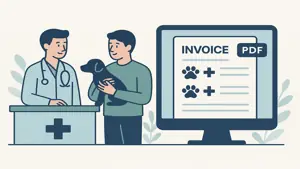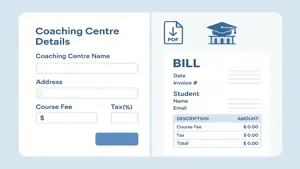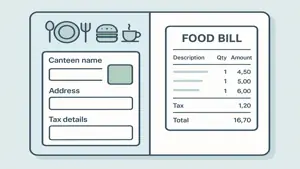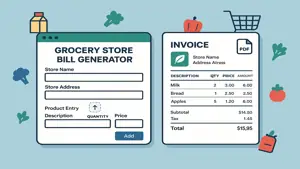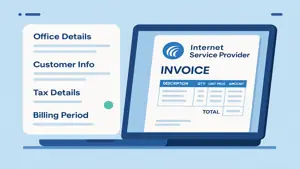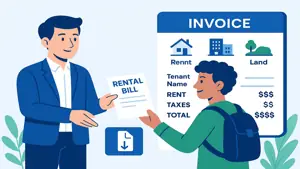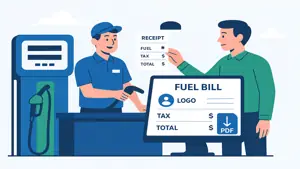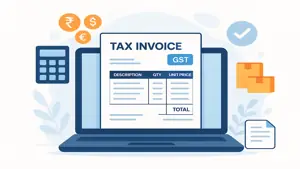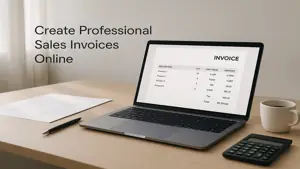Grocery Store Bill Generator – Easy Online Invoice Maker
Create professional grocery store bills instantly. Add products, set tax details, and download invoices as PDF using our free Grocery Store Bill Generator.
Generate Grocery Store Bill Online For Free
Billing Period Details
Tax Details
Item Details
Mode of Payment
Instruction Text
Receipt Bottom Text
Update title texts of Bill Receipt
Grocery Payment Receipt
Grocery Store Name
Yari Road, Andheri
Bangalore Karnataka
Ph:+91 XXXX1 XXX1X1
Billed To
Sagar Commercial Complex
4th Lane Sidarth Nagar
Jaya Nagar Third Stage
Bangalore - 560004
Karnataka
Grocery Details
How to Use Grocery Store Bill Generator Web App – Complete Guide
Our Grocery Store Bill Generator Web App is designed to help store owners easily create, customize, and issue professional invoices for their customers. With this tool, you can manage store details, include product information, apply or remove tax options, and instantly generate a clean PDF invoice that can be downloaded or shared. Below is a step-by-step guide to help you use the app effectively.
Step 1: Enter Your Grocery Store Details
On the left-hand side of the app, you will find text fields where you can add or edit important store information.
Store Name and Address: Type your grocery store’s official name, complete address, city, state, and postal code to ensure your invoice looks professional and trustworthy.
Contact Information: Add your phone number and email ID so customers can contact you if they need support or clarification about their bill.
Store Logo: Upload your store’s logo to give the invoice a branded appearance, making it more recognizable and professional for your customers.
Step 2: Set Up Tax Information
Our billing generator supports flexible tax settings to meet your local requirements.
For India: You can enter GSTIN, CGST, SGST, or IGST details depending on your billing structure. This ensures compliance with government tax regulations while maintaining transparency with your customers.
For Other Countries: Users outside India can easily configure tax details according to their local tax laws. Simply update the relevant fields with your applicable tax IDs and tax rates.
No Tax Option: If you prefer not to include taxes in the invoice, you can turn off tax settings. The app will then calculate the total bill without adding any tax amount, making it suitable for small shops or tax-exempt cases.
Step 3: Add Products and Pricing Details
You can enter product information in the provided fields, and the app will automatically calculate totals.
Product Name: Enter the item’s full name clearly so customers can easily identify their purchases on the invoice.
Price per Unit: Add the price of each product as per your store’s billing rate to ensure correct invoice calculation.
Quantity: Enter the quantity purchased by the customer, and the app will multiply it with the unit price to display the subtotal.
Tax Calculation: If tax settings are enabled, the system will apply CGST, SGST, IGST, or your country-specific tax automatically to each product’s subtotal.
Step 4: Review Final Invoice on the Right Section
The right-hand section of the app displays the live outcome of the invoice based on the information you enter.
Real-time Preview: As you type or update details on the left side, the invoice preview updates instantly on the right side for accuracy.
Automatic Totals: The app calculates subtotals, tax amounts (if applicable), and the final total automatically without manual effort.
Professional Layout: The preview displays a clean and organized invoice layout that looks ready for official use.
Step 5: Generate and Download PDF Invoice
Once you have entered all details and confirmed the preview looks correct, you can download your final invoice.
Download Option: Click the download button to save the invoice as a professional PDF document on your device.
Share Invoice: You can print the PDF invoice or share it with your customers via email, WhatsApp, or any other digital medium.
Paperless Convenience: This helps reduce paperwork while still providing a professional bill to your customer.
Key Benefits of Using Grocery Store Bill Generator
Easy Setup: No complex setup required; just fill in details, and the app does the rest with automatic calculations.
Tax Flexibility: Whether you run your store in India or another country, the tax fields can be customized to fit your needs.
Professional Design: The invoices are generated in a neat and professional format that builds trust with your customers.
Time-Saving: Instead of calculating totals manually, the app performs accurate billing instantly.
Download and Share Anywhere: You can store your invoices as PDFs, making it simple to keep digital records or send them to your customers anytime.
Best Practices for Effective Use
Always double-check store details, especially tax numbers like GSTIN, to ensure compliance with tax authorities.
Add your store logo for better branding and to give your invoice a professional touch that customers will remember.
Use the tax toggle carefully depending on whether taxes apply to your business, ensuring accurate billing.
Review the final invoice on the right side thoroughly before downloading to avoid any mistakes or missing details.
Save a copy of each PDF invoice for your store’s records to maintain a proper history of customer transactions.
Why Choose Our Grocery Store Bill Generator?
This billing tool is built specifically for grocery shops, supermarkets, and local retail stores. It provides a fast, reliable, and simple way to create invoices without needing complicated software. Whether you are a small shop or a larger grocery store, this web app adapts to your needs with flexible tax settings, clean design, and instant PDF generation.
Grocery Store Bill Generator - Frequently Asked Questions
What is the Grocery Store Bill Generator and how does it work?
It is a simple web app that helps grocery shops create professional invoices quickly. Enter store and tax details on the left panel, add products with price and quantity, and see a live invoice preview on the right. When everything looks correct, download the final invoice as a PDF and share it with your customer.
How do I add my store details and logo to the invoice?
In the left section, fill in your store name, full address, phone number, and email ID. Use the logo upload field to add your store logo for branding. The invoice preview on the right updates in real time, so you can confirm your details before you download the PDF and give it to your customer.
How can I set up taxes like GSTIN, CGST, SGST, or IGST for India?
Enter your GSTIN and the relevant tax fields in the tax section on the left. For intra-state sales, apply CGST and SGST; for inter-state sales, apply IGST. The app uses your inputs to calculate taxes automatically and shows exact tax amounts on the invoice preview for clear and compliant billing.
I am outside India. Can I use country-specific tax details like VAT or sales tax?
Yes. The tax fields are flexible, so you can enter your local tax ID and rates based on your country’s rules. Update the tax labels and percentages as needed, and the app will include those values in the totals. This keeps the invoice accurate and aligned with your local compliance requirements.
Can I generate an invoice without applying any taxes?
Absolutely. Use the tax toggle to switch off taxes when your sale does not require tax. The app then calculates all totals using only product price and quantity. The preview instantly reflects the no-tax billing, helping you issue a clear bill with a single final amount for the customer.
How do I add products, set unit prices, and enter quantities for billing?
Use the product fields on the left to type the item name, unit price, and quantity. The app multiplies price by quantity to create a line total and then adds taxes if enabled. You can add multiple products, and the live preview shows a neat list with subtotals and a final payable amount.
How are subtotals, taxes, and the grand total calculated automatically?
For each product, the app calculates the line amount from unit price and quantity. It then applies the tax rates you provided and adds them to the subtotal. All values are rolled up into a grand total, which you can confirm in the live preview before exporting the final invoice as a PDF file.
How do I download and share the invoice with my customer?
After reviewing the preview on the right, click the download button to export a professional PDF invoice. You can print it, email it, or share it through messaging apps. This creates a clean record for both your store and your customer without needing extra formatting or additional tools.
Can I edit the invoice details after I see the preview but before I download?
Yes. The preview updates in real time as you change any field on the left panel. If you spot an error in store details, taxes, prices, or quantities, simply edit the value and the preview will refresh instantly. Download the PDF only after you are satisfied that all fields are correct and final.
Does the app support stores of different sizes and types?
The tool is designed for a wide range of grocery businesses, including kirana shops, mini-marts, supermarkets, and online grocers. Its interface is simple for quick billing, while flexible tax settings and product fields make it powerful enough for larger stores and frequent daily transactions.
Which devices and browsers are recommended for best results?
For the smoothest experience, use a modern browser on desktop or laptop, such as Chrome, Edge, or Firefox. The app also works on tablets, but a larger screen makes it easier to view the live preview, adjust line items, and verify totals before you download and share the final invoice.
What should I check if my totals or taxes look incorrect?
First, confirm each product’s unit price and quantity, then verify your tax toggle and tax rates. Make sure CGST and SGST are used for intra-state invoices and IGST for inter-state ones when applicable. Update any incorrect fields and review the live preview again to confirm the corrected totals.